 This is one of those little tweaks that aren’t always set as default in your WordPress website. To add a comment box to a website is really quite
This is one of those little tweaks that aren’t always set as default in your WordPress website. To add a comment box to a website is really quite
straight-forward, but as with other settings, the process can differ slightly depending on your theme.
Relevant comments are good in Google’s eyes and adds to the overall content within your post. You can read more about that subject here.
Enabling the Comments in WordPress
If you can’t see a comment box, the first place to look is settings – discussion and make sure the “Allow people to post comments on new articles” box is checked.
In these settings, you should also have in the “Before a comment appears” section, “Comment must be manually approved” ticked. This makes sure you can check all comments first before they appear on your site.

The next place to look is in the “screen options”, you’ll find this setting to the top right of your pages and posts screen. If you have a discussion option in there, make sure it’s checked too.

Certain themes will let you turn comments on or off for individual pages/posts (note, some themes don’t allow comments on pages).
There are 2 ways you can do this.
- Scroll down to below the post and you’ll see a discussion setting where you can tick the comment option.
- Use the quick edit function shown in the video below.
Make sure you have an antispam plugin installed, we like Antispam Bee and you can see how to install it here.
The following video will walk you through the different steps on how to add a comment box to a website.
If you’ve any theme-specific questions, please a comment below or you can contact us here.
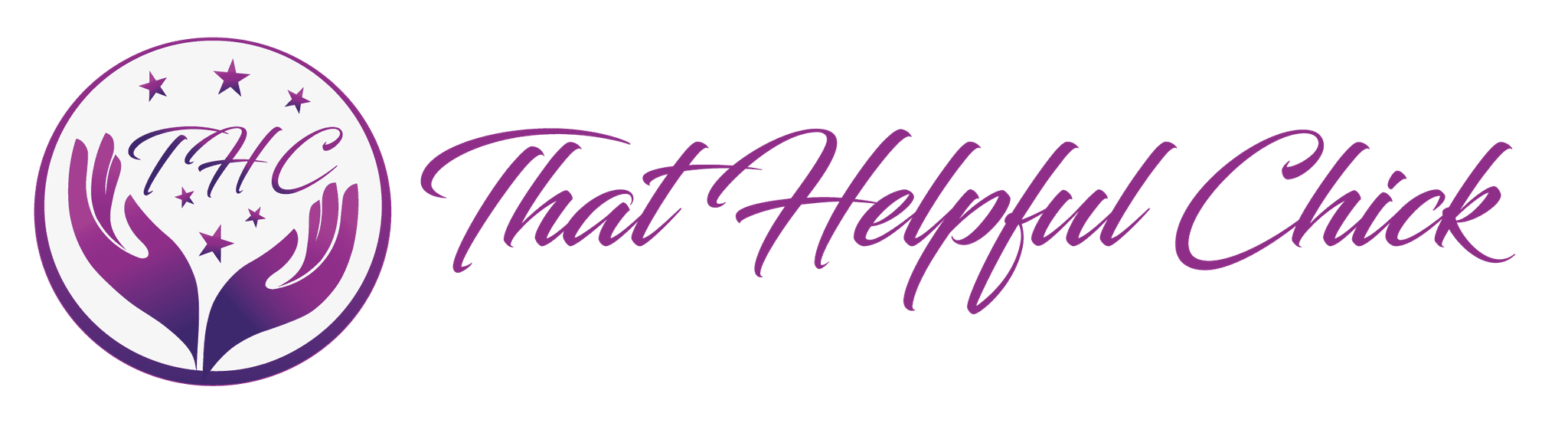
Sarah – I tried all your suggestions for posting a comment section on my Omega themed website and there are still no comment fields! Do you know if Omega does not allow for comments? I’ve looked all over and can’t get the answer. I’m getting so frustrated! Any help you can offer up would be much appreciated. Thanks so much
Hi Bridget
Can you send us your website address via the contact page so we can help you further.
This worked perfectly. Thank you for the info.
Happy to help JT 🙂