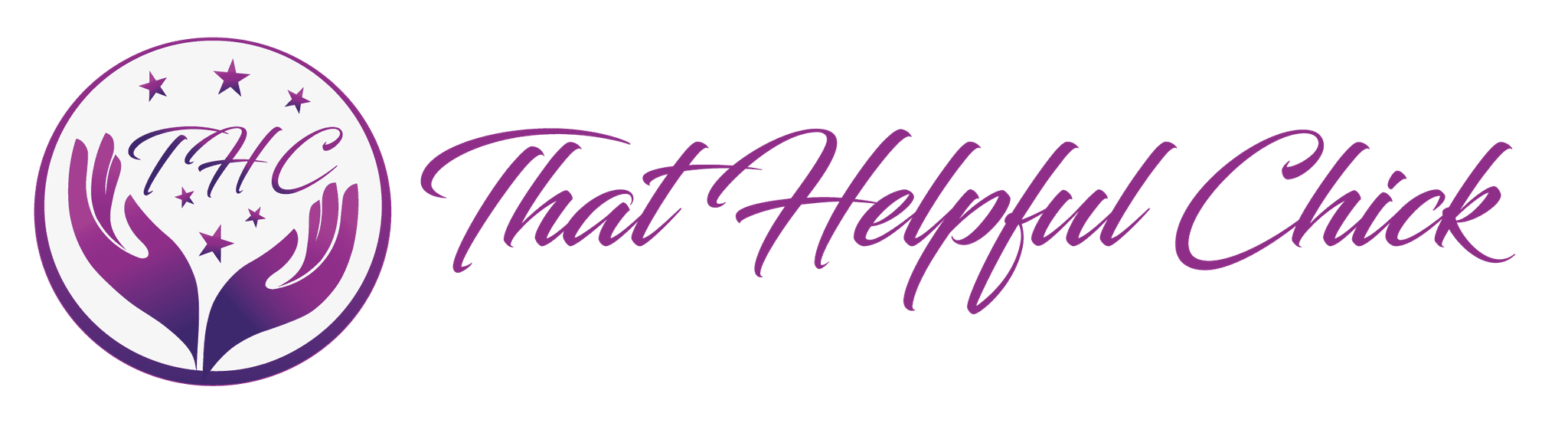You will need a few plugins for your website for various reasons and with this tutorial you’ll learn how to add plugins in WordPress. Always make sure to do a backup before adding any plugins. In this short video you will see how to go about adding a plugin. Below the video you will find a list of the plugins we recommend.
 WordPress SEO by Yoast – If you already have the All In One SEO plugin, here is a guide on migrating to Yoast. This plugin helps you take care of all the technical optimization, but it first and foremost helps you write better content. WordPress SEO forces you to choose a focus keyword when you’re writing your articles, and then makes sure you use that focus keyword everywhere.
WordPress SEO by Yoast – If you already have the All In One SEO plugin, here is a guide on migrating to Yoast. This plugin helps you take care of all the technical optimization, but it first and foremost helps you write better content. WordPress SEO forces you to choose a focus keyword when you’re writing your articles, and then makes sure you use that focus keyword everywhere.
 AutoOptimize By Frank Goossens – This pluginAutoptimize makes optimizing your site really easy. It can aggregate, minify and cache scripts and styles, injects CSS in the page head by default and can move and defer scripts to the footer. It also minifies the HTML code itself, making your page really lightweight.
AutoOptimize By Frank Goossens – This pluginAutoptimize makes optimizing your site really easy. It can aggregate, minify and cache scripts and styles, injects CSS in the page head by default and can move and defer scripts to the footer. It also minifies the HTML code itself, making your page really lightweight.
 Updraft Plus by David Anderson – simplifies backups and restoration. It is the world’s highest ranking and most popular scheduled backup plugin, with over a million currently-active installs. Backup your files and database backups into the cloud and restore with a single click!
Updraft Plus by David Anderson – simplifies backups and restoration. It is the world’s highest ranking and most popular scheduled backup plugin, with over a million currently-active installs. Backup your files and database backups into the cloud and restore with a single click!
There is a free and a paid version, but the free is sufficient for simple back ups.
 Google Analytics GA Google Analytics By Jeff Starr -This plugin enables Google Analytics for your entire WordPress site. Lightweight and fast with plenty of great features including:
Google Analytics GA Google Analytics By Jeff Starr -This plugin enables Google Analytics for your entire WordPress site. Lightweight and fast with plenty of great features including:
- Drop-dead simple and easy to use
- Uses latest version of tracking code
- Includes tracking code in header or footer
- Inserts tracking code on all WordPress web pages
 All In One Security By Tips and Tricks HQ, Peter, Ruhul, Ivy – Security, VERY IMPORTANT! Easy to use, stable and well-supported plugin.
All In One Security By Tips and Tricks HQ, Peter, Ruhul, Ivy – Security, VERY IMPORTANT! Easy to use, stable and well-supported plugin.
WordPress itself is a very secure platform. However, it helps to add some extra security and firewall to your site by using a security plugin that enforces a lot of good security practices.
 Very Simple Contact Form by Guido van der Leest – This is a very simple responsive translatable contact form. The form contains fields for Name, Email, Subject and Message. And a simple captcha sum.
Very Simple Contact Form by Guido van der Leest – This is a very simple responsive translatable contact form. The form contains fields for Name, Email, Subject and Message. And a simple captcha sum.
It’s designed to fulfill the needs of most websites that only require a basic contact form, with no additional fields.
 Insert Headers and Footers By WPBeginner – a simple plugin that lets you insert code like Google Analytics, custom CSS, Facebook Pixel, and more to your WordPress site header and footer. No need to edit your theme files!
Insert Headers and Footers By WPBeginner – a simple plugin that lets you insert code like Google Analytics, custom CSS, Facebook Pixel, and more to your WordPress site header and footer. No need to edit your theme files!
The simple interface of the Insert Headers and Footers plugin gives you one place where you can insert scripts, rather than dealing with dozens of different plugins.
 Antispam Bee by Sergej Müller – Say Goodbye to Spam in your blog . Free, ad-free and privacy compliant. For comments and trackbacks. Fight blog spam is the strength of Antispam Bee. For years, the plugin is trained to detect spam comments reliably ( on request to be removed immediately). Here Antispam Bee accesses different techniques that have been proven to identify spam messages.
Antispam Bee by Sergej Müller – Say Goodbye to Spam in your blog . Free, ad-free and privacy compliant. For comments and trackbacks. Fight blog spam is the strength of Antispam Bee. For years, the plugin is trained to detect spam comments reliably ( on request to be removed immediately). Here Antispam Bee accesses different techniques that have been proven to identify spam messages.
 Cookie Consent by Catapult Themes – Now required in Europe, the cookie law is a piece of privacy legislation that requires websites to get consent from visitors to store or retrieve any information on a computer, smartphone or tablet. Simply install and activate the plugin to automatically add the cookie consent notification bar. There is no need to configure it. On activation, the plugin creates and populates a page on your site with information about your cookie policy and automatically links to the page from the notification bar. So if you’re using the default settings, it’s a matter of seconds to get up and running.
Cookie Consent by Catapult Themes – Now required in Europe, the cookie law is a piece of privacy legislation that requires websites to get consent from visitors to store or retrieve any information on a computer, smartphone or tablet. Simply install and activate the plugin to automatically add the cookie consent notification bar. There is no need to configure it. On activation, the plugin creates and populates a page on your site with information about your cookie policy and automatically links to the page from the notification bar. So if you’re using the default settings, it’s a matter of seconds to get up and running.
![]() UPDATE – WordPress now has a feature called site identity which adds a favicon see here. All in one Favicon by Arne Franken – All In One Favicon adds favicons to your site and your admin pages. You can either use favicons you already uploaded or use the builtin upload mechanism to upload a favicon to your WordPress installation.
UPDATE – WordPress now has a feature called site identity which adds a favicon see here. All in one Favicon by Arne Franken – All In One Favicon adds favicons to your site and your admin pages. You can either use favicons you already uploaded or use the builtin upload mechanism to upload a favicon to your WordPress installation.
All three favicon types are supported – .ico, .png and .gif (may be animated) Also, Apple Touch Icons are supported.
If there’s anything you don’t understand or need help with, please leave a comment below or contact us.
Here you can find a step by step checklist for setting up your wordpress website.