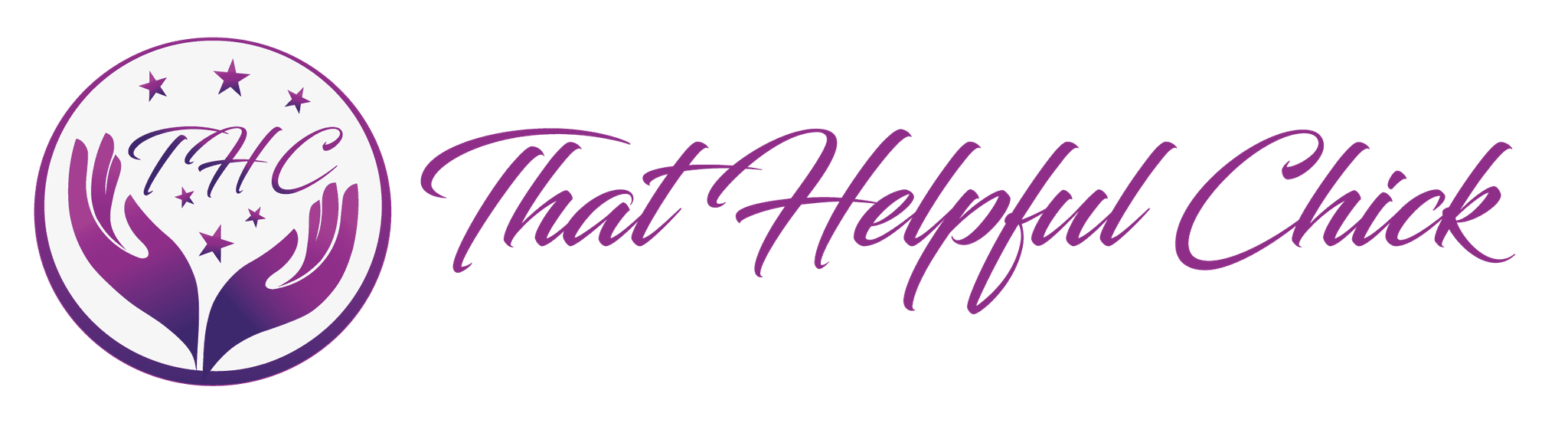Many people ask how to earn money with Google Adsense and this tutorial will take you through all the steps to get Adsense set up on your website.
Many people ask how to earn money with Google Adsense and this tutorial will take you through all the steps to get Adsense set up on your website.
Firstly you’ll need an explanation of what Google Adsense is. This is from Google, “Google AdSense is a free, simple way for website publishers of all sizes to earn money by displaying targeted Google ads on their websites”. In other words, you earn money when someone clicks on an ad you have displayed on your site.
The revenue is only a few cents per click so you won’t earn a lot with Adsense to start with, due to the low number of visitors. However, once you have the ads in place, you can forget about them and it’s always good to see some money coming in!
Applying For Adsense
Before you can get into how to earn money with Google Adsense, first you have to apply. This is a bit of a long process, but we will take you through the application steps and then show you how to add the AdSense code to your website.If you live outside the US, when you get to the end for citizenship and tax information, you should have different options listed. Google does have links on the pages for extra information if you need help.
Go to https://www.google.com/adsense/start/
If you have gmail, it will show here. If not you will need to set one up.

Enter your website URL, Google prefers a site of at least 10 pages.

Enter your name and address.

Then phone #, select from the drop down then click submit my application.

Check your email, mine came real quick but it may take a few minutes. While you are waiting you can watch the Adsense Academy video.

Below is the approval email. Click get the started now button in the email.
Scroll to the bottom, click yes then continue.
On the next screen, you will see the AdSense home page.
Before you click on the blue button, click on the red bar to get an explanation like in the image below.
Adsense has a 2 step approval process. Once you receive the first approval, the information from the red bar will explain the next steps. You have to create an ad, then place it on your website and await the second approval. After you have read the information from the red bar, click on the blue Get Started Now button.
Now you will be on your My Ads page. Click “New ad unit”
If you click on each one it shows you actual size the ad will be on your site.
Select all of your options then click the blue button.
When you click on that “get code” button, you will be given the code to add to your site.
Let’s pause on AdSense for just a moment. You’re going to need to figure out where to put the code. There are many different plugins you can use. I recommend using a plugin until you get your second approval. At the end of this article I will how you how to add the code without using a plugin.
- Go to your website dashboard.
- Plugins then add new
- In top right search bar, enter Google AdSense
This is the one I used, but you are welcome to compare and choose another plugin.
Click “install” then OK at the top, when you see the popup. Activate the plugin on the next screen. You can have up to three Google ads on each page.
Connect your plugin to your AdSense account, it’s really simple, just select your google account and accept, then it gives you a code to enter.
Google provides a heat map which tells you the most effective areas for placement.
The plugin will display any existing ads you have created or you can click the link to go to your AdSense account to create a new ad.
Your ads will appear as a big white block until you get your second approval.
NOW WAIT…….
This initial ad is just to get you through second approval. You won’t be able to see it and that’s frustrating. I kept changing it because I thought I’d put it in the wrong place. Google took forever, almost 36 hrs before I got my second approval. So set your ads and just forget them until you get the email from Google.
Finally approved……
Click on the few payment steps link in the email. Click set up payment options.

Click manage
Minimum payment is already set and you can’t change anything else until you get up to $10.00.
Click payee profile then tax info


Select your citizenship on the next page then click continue. Fill out your W-9 (US), there is a link in the top left corner for instructions if you need them.
On the next screen, you will be asked to verify your address and enter your social security number. Type name for signature then submit.
Now, once you have your second approval, if you don’t want to use a plugin you can place your code in a text widget, (to be covered in another post shortly)
Do you have any other questions about Google Adsense? Please leave them in the comments below or contact us.