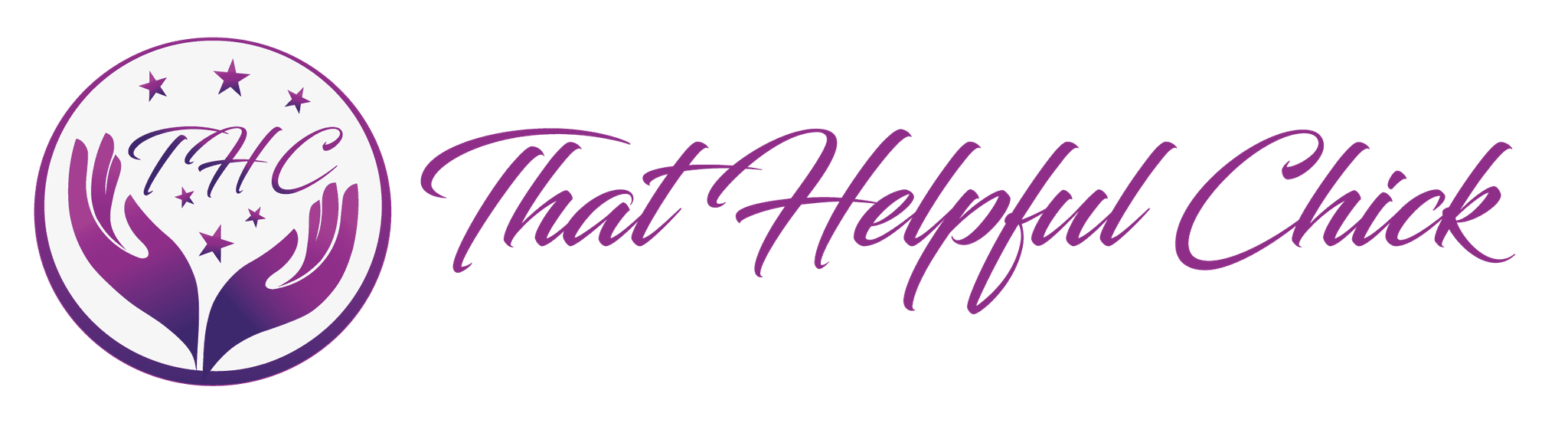Backing up your website is one of the most important things to do! You’ve built your site, added pages and posts, set everything up and invested a lot of time and effort. Suddenly you’re getting the dreaded, “site can’t be found”. YIKES.
Backing up your website is one of the most important things to do! You’ve built your site, added pages and posts, set everything up and invested a lot of time and effort. Suddenly you’re getting the dreaded, “site can’t be found”. YIKES.
You already know the importance of backing up your hard drive in case your computer breaks. I know a few people who’ve lost vital work and precious photos by not performing what is really a simple procedure. The same applies to websites, they can and do crash. I’ve no doubt you’ll have seen news headlines about high-profile websites “going down”.
You can keep a copy of your files on your computer, but you should also have remote backup. This way, if anything happens to your computer you still have a backup you can access. Most hosting companies keep regular backups, but you should also keep your own.
Why You Should Backup Your Site
- It’s a fact of life that hackers are now commonplace everywhere on the Internet. Some hack to steal information, such as credit card details, others do it just because they can.
- Automatic updates to plugins, themes and WordPress itself sometimes go wrong. This can take your website down and is why it’s always recommended to do a backup before installing any updates.
- Sometimes malware can slip through your security net as well as viruses and trojan horses. Sometimes you can download them unknowingly.
- Human error is is often the cause of a website breaking. Clicking on the wrong button, putting some code in the wrong place can shut your site down.
How To Backup Your Site
I don’t want to get too complicated here, but your site consists of 2 things,
- The actual files – these are the bits that make your website engine work, the system files, plugins, themes etc. These also consist of files you’ve added yourself such as images uploaded to the media library.
- The database – this is where information is stored, not files. This will be things like the options you chose when setting up your site theme/plugins and the content typed into posts.
Files and the database are accessed in a different way by your host so there are different tools depending on the kind of backup you want.
The simplest way is to use a plugin like WP clone. It doesn’t backup or restore the WordPress system files, just the user content and database. This is the most important part to keep backed up and using a plugin keeps things simple. Images and media files uploaded from your PC would normally be part of your PC backup routine.
Backing up this way means you should always keep a note of the theme, settings and plugins you use so you can set them up again in the case of a disaster.
Firstly, follow the steps in the “how to add plugins” tutorial to add the WPclone plugin then, watch the video below to learn how to back up your site.
Was that easy to follow, any questions?
Please leave a comment below or contact us via the contact page.
Here you can find a step by step checklist for setting up your wordpress website.