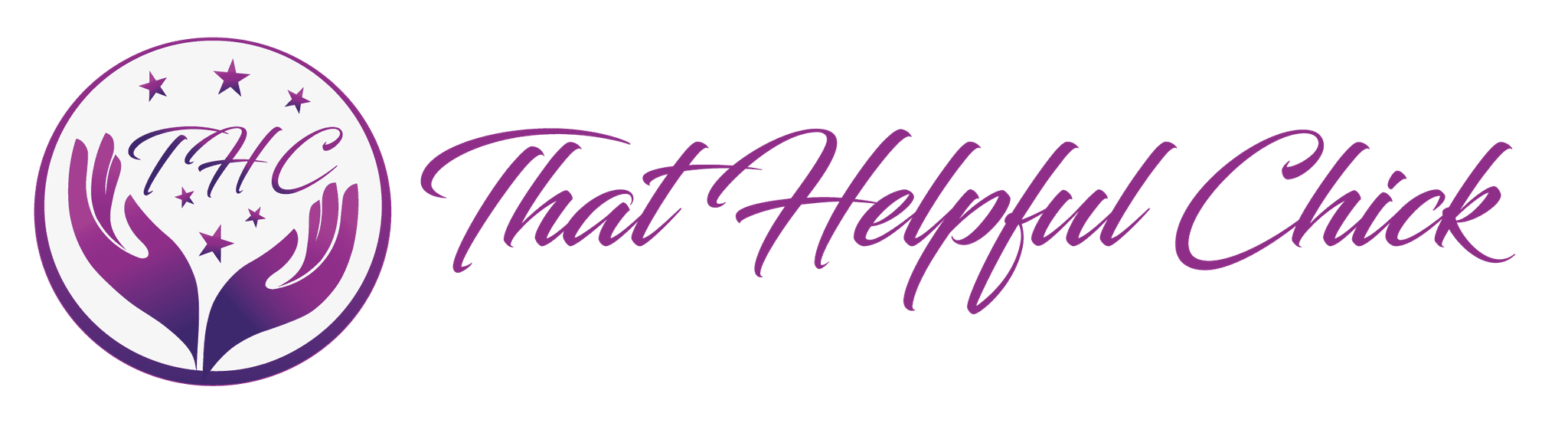Setting up Menus in WordPress is simple to do once you learn the steps! For visitors to be able to navigate around your website you need to set up your menus to make it easy for them to find the information they’re looking for.
Setting up Menus in WordPress is simple to do once you learn the steps! For visitors to be able to navigate around your website you need to set up your menus to make it easy for them to find the information they’re looking for.
We’ll give the first steps followed by a video to help you set up your first menu.
Blog Roll/Static Home Page
Firstly you need to decide whether to have a static home page or a blog roll. This website has a static homepage where we explain what the site is about. A blog roll displays all your latest posts in date order.
If you’re having a static home page then you need to create a new page, call it “blog” or any suitable name. You don’t need to add any content to this page, it acts like a holder for all your posts.
To specify what you want on your Home page go to Appearance – Customize and you’ll see “Static Front Page”. This will look a bit different depending on what theme you’re using.

As you can see, we have checked “static post” and chosen “Home” from the drop down menu. You can do the same if you choose “Your latest posts”.
Adding Your First Pages
Once you have this done, you then add the first pages we created in the post called “Your First Pages”. This will also be covered step by step in the video below to give you a visual of the steps listed.
- Go to Appearance > Menus
- Create a new menu and give it a memorable name (we named ours Helpful Chick).
- On the left side you’ll see a list of your pages, check the boxes beside the pages you made previously.
- Click “add to menu”
- Now you’ll be able to see the items on the right hand side. You can “drag and drop” into any order you want.
- Save the menu.
- Up the top right you’ll see a tab called “manage locations”, click on that.
- Now choose the menu you created earlier to be your primary navigation menu.
- Save the changes.
You should now be able to see your first pages in the navigation bar of your website!
More Than One Menu in Your Theme
Some themes support more that one menu, you can see on this website that we have a menu on the top right with “Contact” and “About” pages there. Then we have the main menu with everything else and there is also footer menu. For every area you need to create a new menu, as in the previous instructions and give each one a meaningful name. Then you go back to “Manage Locations” and assign where you want each menu to appear.

These are the basic steps to setting up your menus, later we’ll delve deeper into how you can optimize and organize your navigation via the menu options and by using categories.
If you have any questions please leave them in the comments below or contact us.
Here you can find a step by step checklist for setting up your wordpress website.