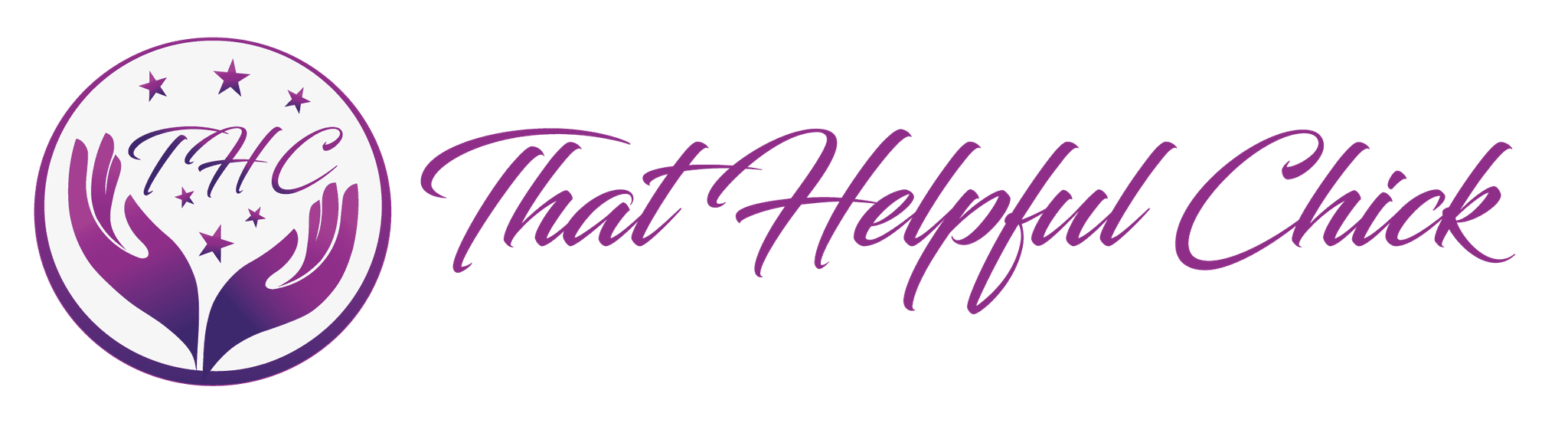What is a featured image? A featured image is an image that shows on your blog roll excerpt so when visitors land on the page they see an image as well as text.
What is a featured image? A featured image is an image that shows on your blog roll excerpt so when visitors land on the page they see an image as well as text.
Themes can use this feature differently, for example:
- Some themes will display the image you have in the first paragraph of your post. In this case, you don’t need a featured image, adding it would mean the same 2 images showing beside the post excerpt.
- If the image you have in your first paragraph doesn’t show, this is when you can make use of the featured image.
- It doesn’t happen often, but some themes support neither of the above, in this case, I would choose a new theme!
 Resize Your Images
Resize Your Images
We’ve already covered how to find royalty free images and resize them in this post with some extra free image resources here. It’s important to resize your featured images to all be the same size before you upload them. Some themes will resize for you, but this can add to the amount of time it takes your site to load.
It can also change the aspect ratio which will make your images look odd!
There are differences of opinion on the ideal size for a featured image, and some are theme dependent. Try experimenting with different sizes and see what works best for you.
How To Add a Featured Image
Adding a featured image is pretty simple to do and very like adding an image within your post.
 In your WordPress dashboard, open the post you want to add the image to.
In your WordPress dashboard, open the post you want to add the image to.- On the right-hand side, usually at the bottom, you’ll see “Featured Image”.
- Click “Set Featured Image”.
- Now you’ll see where to set the Description, Alt Text and
 description just like you did when adding images to your post.
description just like you did when adding images to your post. - Once you’ve filled in these fields, click “Set Featured Image”.
And that’s all there is to it! You can also watch the video below which walks you through how to add a featured image.
If you have any questions about featured images and specific themes please leave a comment below or contact us via the contact page.