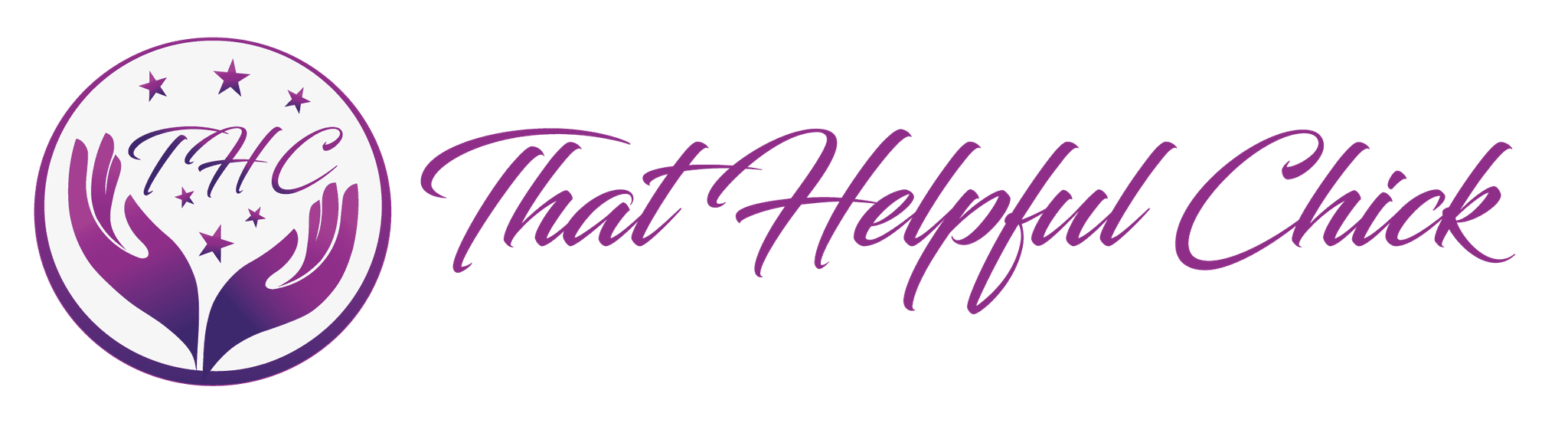Once you get to the stage of adding affiliate links to your website, cloaking an affiliate link is an important part of setting these up. You might have noticed that affiliate links are pretty ugly looking. For example:
Once you get to the stage of adding affiliate links to your website, cloaking an affiliate link is an important part of setting these up. You might have noticed that affiliate links are pretty ugly looking. For example:
https://www.shareasale.com/r.cfm?b=591767&u=1045354&m=51987&urllink=&afftrack
Not very good looking is it!
Amazon now provides short links to products that look a bit better – https://amzn.to/1i9DSRA, but using a cloaking plugin is still the better option.
Here are a few reasons for cloaking your affiliate links
- Too many affiliate links can have a negative search engine impact.
- They look ugly!
- Makes it easy to track the clicks on your affiliate links.
We have always used the “Gocodes” plug-in, but unfortunately it’s no longer available. The best alternative we’ve found is Pretty Link, which has a free version and a paid version. We’ll cover the free version here.
How to use Pretty Link Lite
We’ve covered how to add plug-ins here, so follow the steps to add Pretty Link Lite.
Once you have the plug-in installed and activated, You’ll see it appear on the left of your WordPress dashboard.
If you click on Pretty Link then Tools, you’ll see a neat feature that lets you add “get pretty link” to the tool-bar on your browser. This lets you create a pretty link from the current URL that you’re looking at.
Next up is cloaking your link, first click on “add new link”.

In the section where it says “target url”, that is where you put the affiliate link. In the “Pretty Link” section is where you put the actual pretty link. The “Title” section is where you give the link a name so you remember what the link is. This is only for your organizational purposes only and can’t be seen by blog visitors. Check the box that says “SEO Options – Nofollow’ this Link
So it would look something like this:

Click “Create” and that’s you done. Now, whenever you need to add an affiliate link to a post or widget, you can use a pretty link.
Please note that the update to WordPress 4.5 means that adding a link to your text has changed slightly. Once the text is highlighted and you click on the chainlink icon you’ll now see this:

Simply click on the cog to display the familiar dialogue.
Here is a video to walk you through these steps. Please not
If you need any further help, please ask by leaving a comment below or contacting us via the contact page
***Update***
We now use Soda Popper for regular links and EasyAzon for our Amazon affiliate links.
Soda Popper Can:
- Increase the odds of being properly credited for the sales you earn
- Disguises your affiliate status with Google
- Adds credibility by removing the “he’s only promoting this to make a buck” stigma
- Allows you to send people to the location most likely to result in a sale
- Quickly manage and change links from one location that you control
- Provides immediate click-tracking to measure response
- Works with all affiliate tracking platforms that we tested
- Unleashes your creativity and expertise as a marketer
- Helps you get the credit you deserve on back-end sales too
- And more…..
Both are superb and make it so much easier to make attractive links!